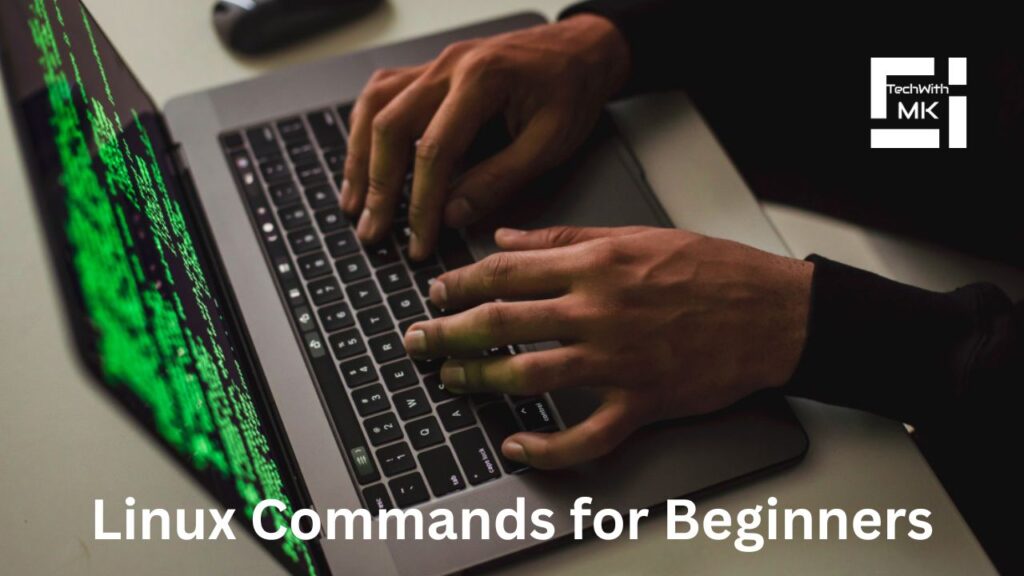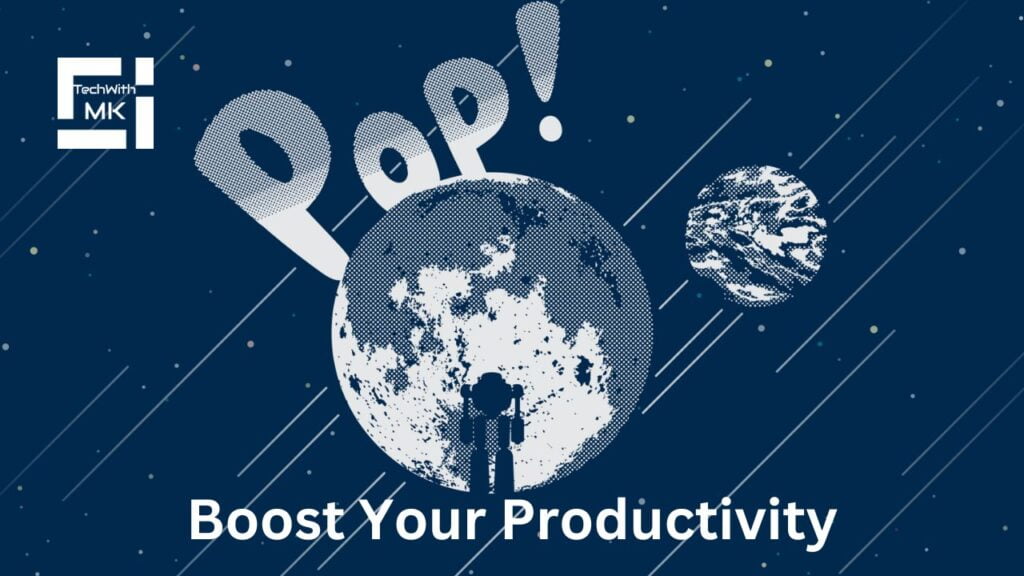Linux is a powerful and widely-used operating system known for its flexibility, security, and command-line interface. Mastering a few essential commands can significantly enhance your Linux experience and productivity. In this blog post, we will explore the top 10 most used commands in Linux, providing you with a solid foundation to navigate and interact with the Linux system.
ls – Listing Files and Directories
The “ls” command lets you list the files and directories in the current location. By default, it displays the names of the files in the current directory, helping you quickly view what’s there.
cd – Changing Directories
The “cd” command enables you to navigate the file system by changing directories. You can move to a specific directory by providing its path after the command. For instance, “cd /home/techwithmk” takes you to the user’s home directory.
pwd – Present Working Directory
The “pwd” command helps you identify the current directory you are working in. It displays the directory’s full path, allowing you to keep track of your location in the file system.
mkdir – Creating Directories
The “mkdir” command creates new directories. You can specify the directory’s name after the command, which will be created in the current location.
rm – Removing Files and Directories
The “rm” command lets you delete files and directories from your system. Be cautious using this command, as deleted files cannot be easily recovered. To delete a file, use “rm filename”. Add the “-r” flag for directories: “rm -r directoryname”.
cp – Copying Files and Directories
The “cp” command allows you to make copies of files and directories. Use “cp source_file destination” to copy a file or “cp -r source_directory destination” to copy a directory recursively.
mv – Moving or Renaming Files and Directories
The “mv” command moves or renames files and directories. To move a file or directory to a new location, use “mv source destination”. If you want to rename a file or directory, specify the new name as the destination.
cat – Displaying File Contents
The “cat” command is handy for viewing the contents of a file. It displays the entire file on the terminal. For example, “cat filename” will display the content of the specified file.
grep – Searching Within Files
The “grep” command allows you to search for specific patterns or words within files. It’s helpful when you need to find particular information within a large file or a group of files. Use “grep pattern filename” to search for the pattern in the specified file.
sudo – Executing Commands with Superuser Privileges
The “sudo” command grants you temporary administrative privileges to execute commands that require elevated access. You can perform administrative tasks using “sudo” before a command, such as installing software or modifying system configurations.
Conclusion
These ten essential Linux commands provide a solid foundation for navigating and interacting with the Linux system. Whether you’re a beginner or an experienced user, mastering these commands will empower you to manage files, directories, and system operations efficiently. As you delve deeper into the Linux ecosystem, you’ll discover numerous other powerful commands to enhance your productivity and control over your system.