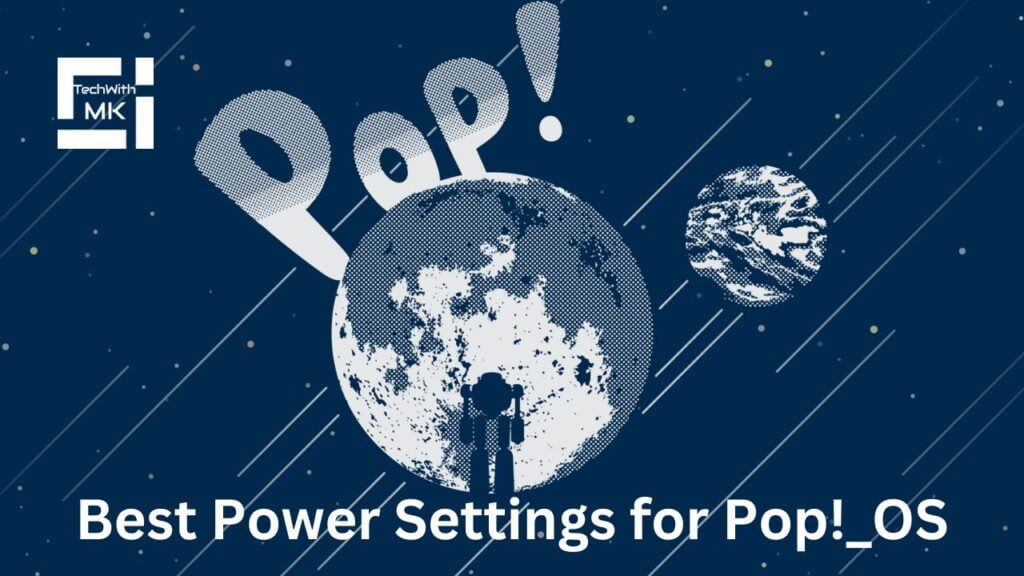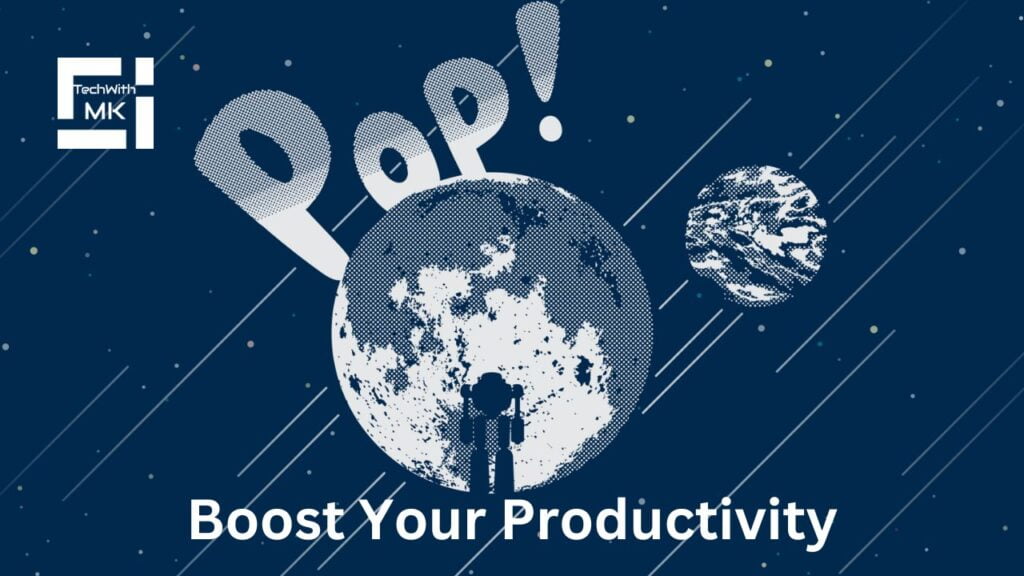As a user of Pop!_OS, you should make your power settings work better for you. By customizing these settings, your laptop battery can last longer and even make your system run faster. In this blog post, we’ll look into some of the top power settings for Pop!_OS, so you can make intelligent choices and get the most out of your operating system.
Adjusting Brightness and Sleep Settings
To save power, you can lower the brightness of your screen to a comfortable level. Also, setting your computer to sleep after shorter inactivity will help conserve energy.
Choosing the Right Power Profile
Pop!_OS offers different power profiles that suit different needs. The Balanced profile balances performance and power usage, while the Power Saver profile prioritizes energy efficiency over performance. Pick the profile that fits your requirements.
Using TLP for Advanced Power Management
TLP is a handy tool for optimizing power settings on Linux systems, including Pop!_OS. It offers various features like CPU frequency scaling and power-saving modes for hardware components. Install TLP on your Pop!_OS system and adjust its settings to improve power management further.
Optimizing Graphics Settings
The graphics processing unit (GPU) can consume much power, especially during demanding tasks like gaming. Pop!_OS uses proprietary NVIDIA drivers with power management features. You can use tools like NVIDIA Settings or NVIDIA X Server Settings to adjust the power management mode. Choosing the “Adaptive” mode balances performance and power usage effectively.
Disabling Unnecessary Startup Applications
Take a moment to review the applications that start when your computer boots up. Turning off unnecessary apps will not only make your computer start faster but also reduce power consumption on your Pop!_OS system. You can manage startup applications using tools like GNOME Tweaks or Pop!_OS’s System Settings.
Conclusion
Finding the best power settings for your Pop!_OS system involves customizing and optimizing various aspects. You can balance power efficiency and performance by adjusting brightness, sleep settings, and power profiles, utilizing tools like TLP, managing CPU frequency scaling, optimizing graphics settings, and disabling unnecessary startup applications. Try these settings to find the best configuration for you, whether you’re using a laptop or desktop. Enjoy an optimized Pop!_OS experience while saving power and extending your battery life.